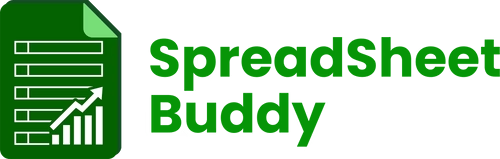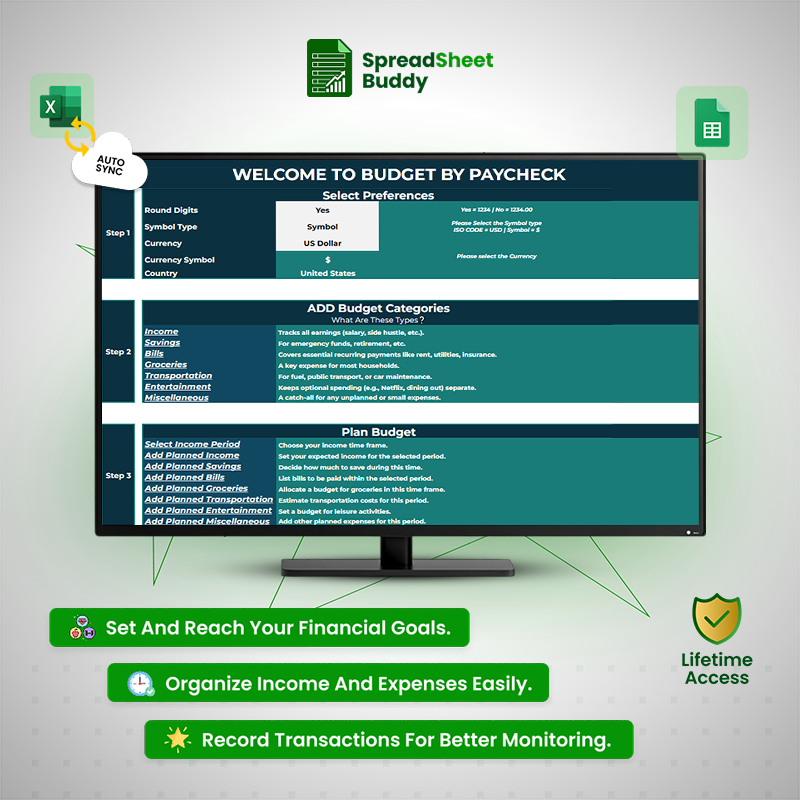SpreadSheetBuddy
#1 Paycheck Budget Planner
Fast Delivery Instant Download
Free Update for Lifetime
Instructional Guide and Video
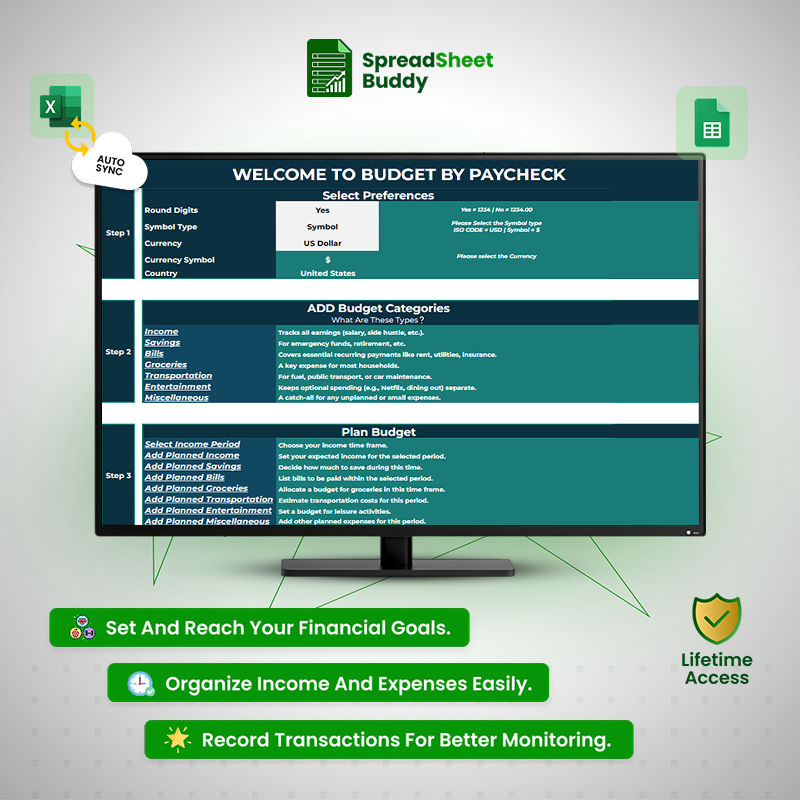
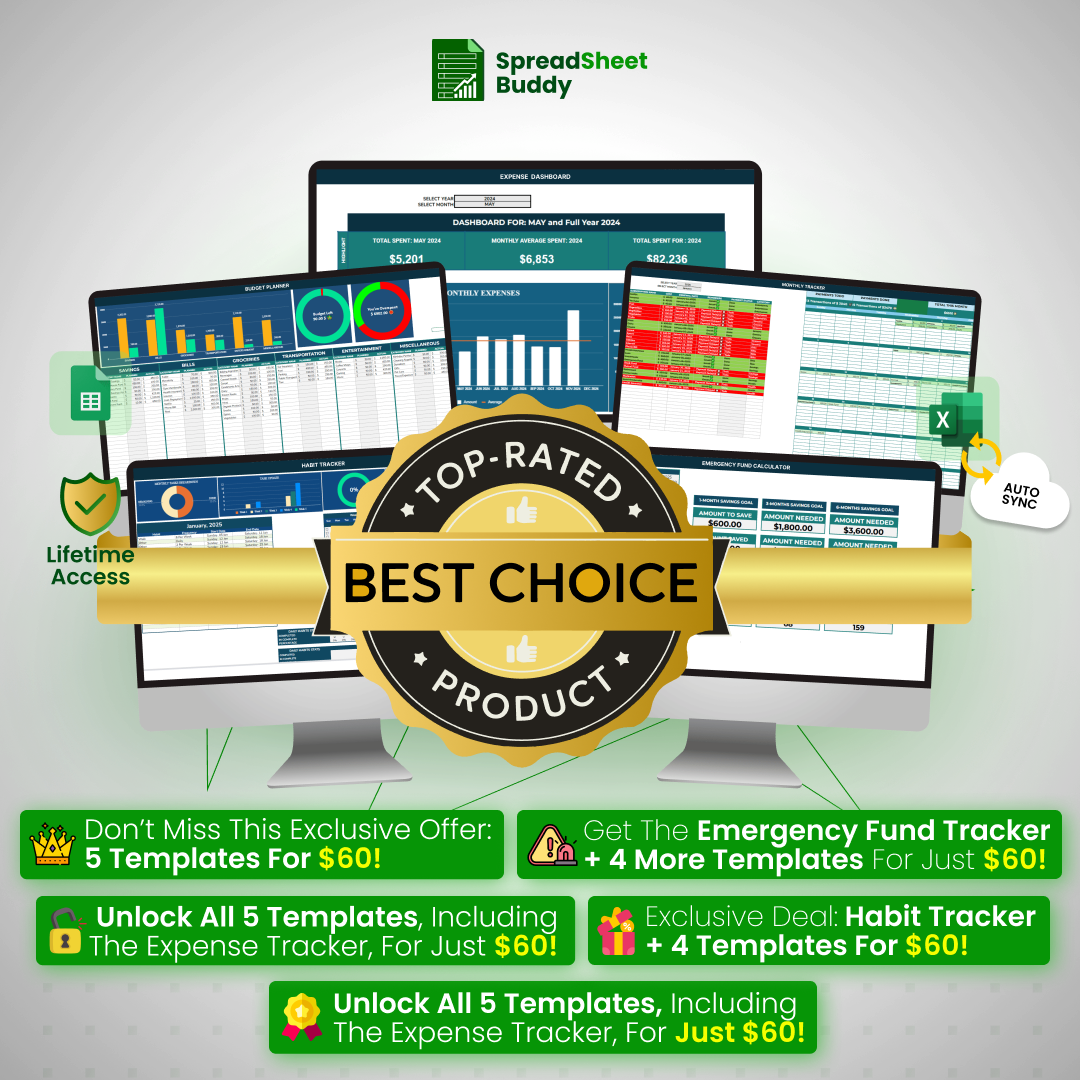
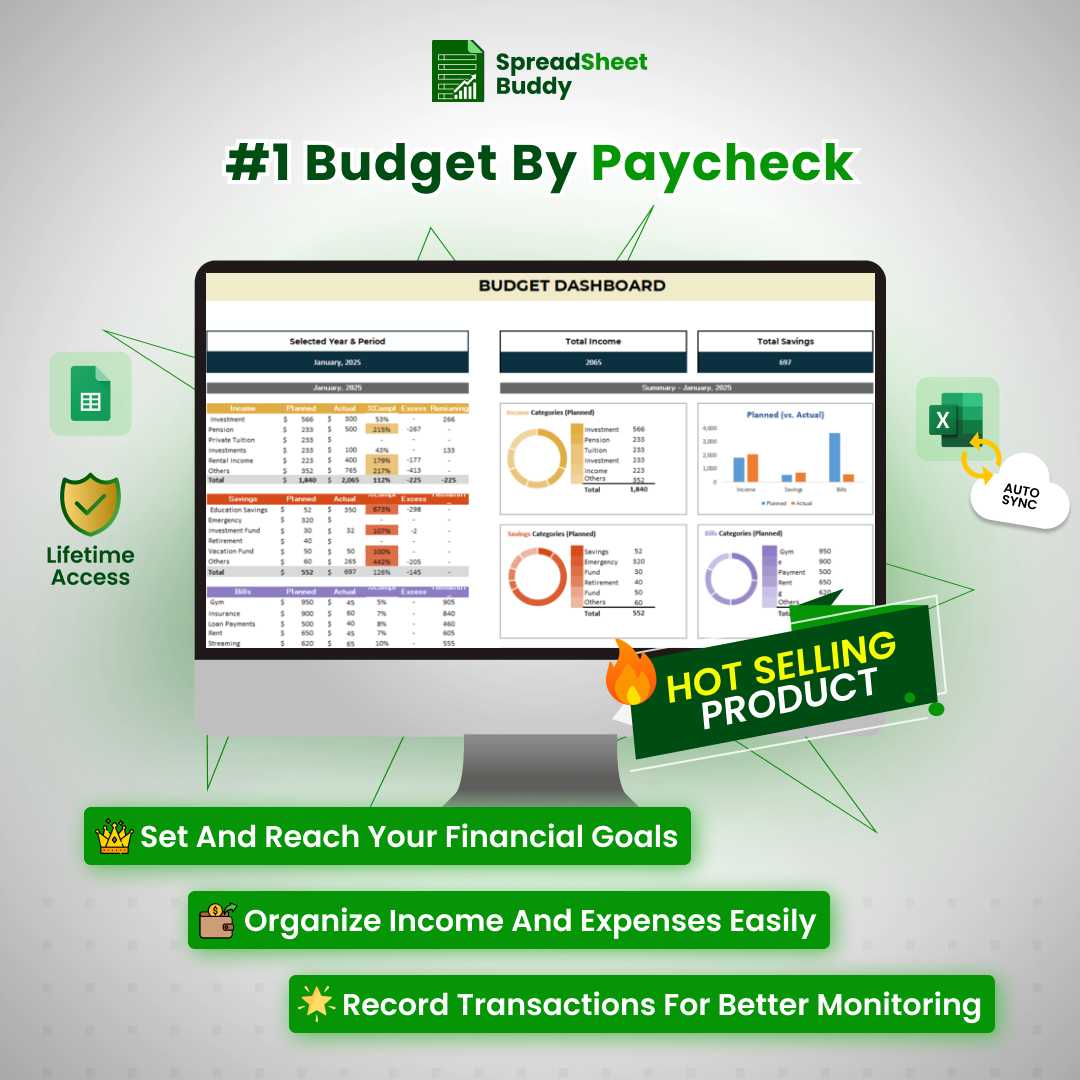
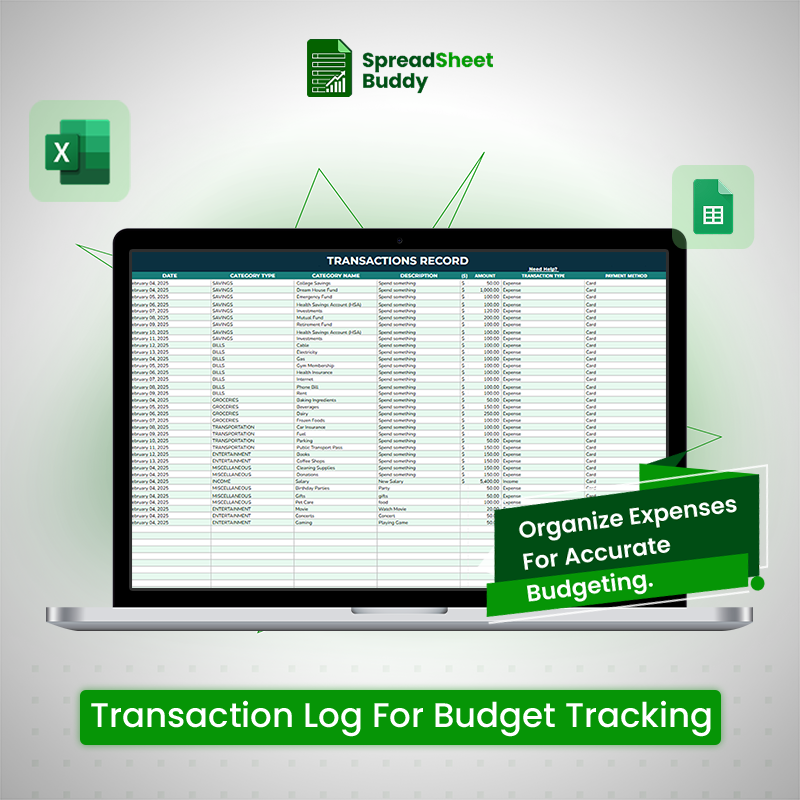
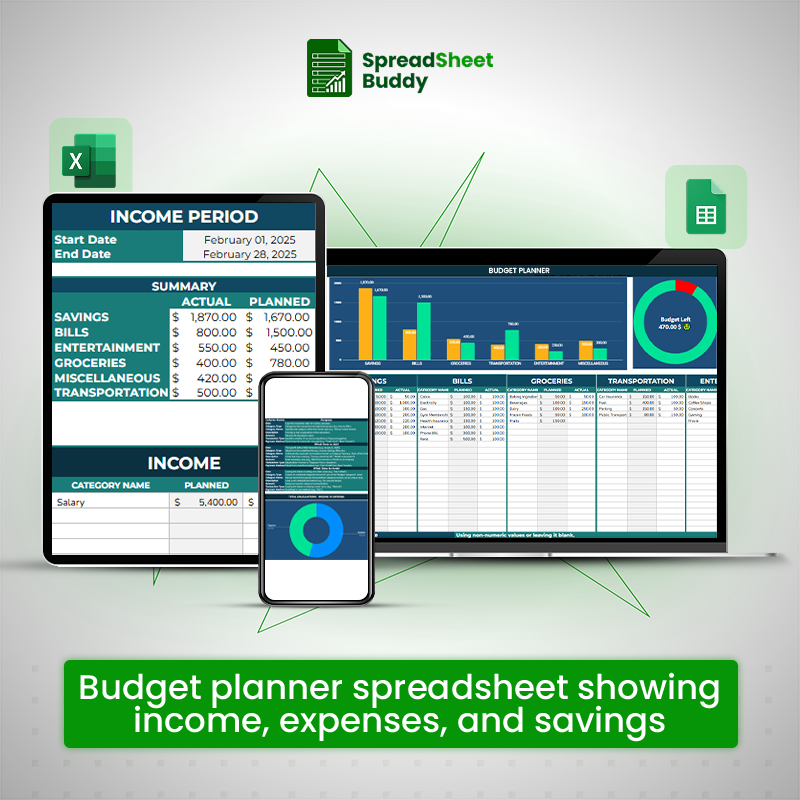
-
What's Included
-
Product Description
- Both Excel and Google sheets
- Instructional Guides
- Instant delivery to your email
- All devices compatibility
- Customizable and User-friendly templates
- Visual insights and Reports inside the templates
The AI-powered Paycheck Budget Planner helps people like you handle money more easily. This full package makes tracking income, watching spending, making budgets, and planning finances simple - helping you focus on your money goals while keeping your finances strong.
Expense Tracker Guidelines
How to Use the Expense Tracker Template
The Ultimate Expense Tracker Template can help you take charge of your financial path. This template streamlines the process, whether you're tracking monthly costs, saving for a major goal, or just trying to budget more efficiently. You can ensure your financial health continues by taking four simple steps: classifying your costs, documenting transactions, setting up preferences, and reviewing the data. This template assists you in managing and tracking every dollar, from daily necessities to optional expenses, which makes it simpler to adhere to your financial objectives. In this guide, we will explain how to use it effectively.
How the Expense Tracker Template Can Benefit You
-
Track spending by categories for clarity.
-
Identify areas to reduce expenses easily.
-
Categorize the needs and wants of the organization.
-
Monitor credit card usage and payments.
-
Project costs and save for the future.
-
The pre-structured design saves time and effort.
-
Track fixed and variable expenses.
-
Reduce debt and build savings effectively.
-
Flexible for personal or business use.
-
Keep expense records organized for taxes.
1. Select Preferences
The first step is to select a preference. You can configure the currency type, symbol format, and rounding digits, among other fundamental choices. Here is an explanation of how to use preference and its purpose.
Round Digits
-
What It Means: Select whether you want financial quantities shown as whole numbers (like $1234) or, for accuracy, as decimals (like $1234.00).
-
How to Set It: Choose "No" for precise quantities or "Yes" for rounded numbers. This guarantees your desired degree of detail is reflected in the tracker.
Symbol Type
-
What It Means: Choose between using the ISO code (such as USD) or the currency sign (such as $) to show monetary quantities.
-
How to Set It: Choose "ISO Code" for text-based codes or "Symbol" for symbols like $ or £.
Currency
-
What It MeansThe type of currency used to record membership expenses (for example, US Dollar, Euro, etc.).
-
How to Set It: Select the currency type that best represents your location or interests.
Country
-
What It Means: The nation option matches the tracker to the subscription market in your area.
-
How to Set It: Indicate the nation with the most subscribers (for example, the United States).
Step 2: Define Expense Catagories
This section assists you in categorizing your spending into distinct Main Categories and Sub-Categories, differentiating between fixed and variable costs. You'll also categorize each expense as "Need" or "Want" and keep track of payments made with certain credit cards. This simplified method gives a complete picture of your money, making it easy to manage.
How to Use the Expense Categories Section
We divided your spending into the following essential parts to make tracking your money more manageable and more efficient:
You will be sent to the appropriate category page when you click on any category type. You may quickly establish your primary category here and further divide it into subcategories based on your requirements. Due to this dynamic structure, you have complete control over how your spending is arranged, which lets you modify the categories to suit your unique financial circumstances.
Main Categories
These are broad expense groups that represent significant areas of spending. Main Categories are shown with larger, left-aligned fonts for easy identification. Examples include Housing, Utilities, Transportation, Entertainment, and Groceries.
Sub-Categories
These are specific items that fall under each Main Category, allowing for a more detailed breakdown. For example, under Housing, you might include Rent or Mortgage; under Utilities, you could list Electricity, Water, and Internet.
Expense Type
Expenses are classified as either:
-
Fixed: These are regular, predictable costs that remain consistent month-to-month, like Rent or a Subscription Service.
-
Variable: These fluctuate depending on usage, like Groceries, Dining Out, or Gas.
Expense Essentiality
This classification helps you determine how essential each expense is:
-
Need: These are necessary for daily living, such as Utilities, Food, and Housing.
-
Want: These are non-essential, luxury, or discretionary expenses, like Entertainment or Dining Out.
Credit Cards
Track which credit cards are linked to each expense category, helping you monitor payments and balances. This feature ensures you stay on top of your credit card usage and can quickly identify where your payments are being made.
Step 3: Add Expense Sub Categorie
The Expense Sub-Categories section allows you to break down your main expense categories into specific, actionable items. This detailed segmentation ensures every expense is tracked under the proper heading, helping you analyze and manage your finances effectively. After selecting a main category, click the "Add Sub-Categories" tab to input specific details for each sub-category.
How to use Sub-Categories
1. Housing
Covers costs associated with living arrangements. These are typically essential, fixed, or recurring expenses.
Examples:
-
Rent: Monthly payment for rental properties.
-
Mortgage: Loan repayment for owning a home.
-
Property Taxes: Taxes levied on owned property.
-
HOA Fees: Monthly or annual fees for Homeowners Associations covering shared facilities and services.
Why It Matters: Housing often represents the most significant portion of your budget, so tracking every component ensures that there are no surprise costs.
2. Utilities
Includes basic services necessary for maintaining a household.
Examples:
-
Electricity: Costs for powering appliances and lighting.
-
Gas: Charges for heating or cooking fuel.
-
Water: Monthly water supply bills.
-
Internet: Payments for home internet services.
Why It Matters: Utilities are essential services that vary seasonally. Tracking these helps identify trends and areas for potential savings.
3. Food
It encompasses all food-related expenses, whether at home or eating out.
Examples:
-
Groceries: Purchases for cooking and home meals.
-
Dining Out: Meals at restaurants, takeout, or delivery services.
Why It Matters: Food expenses are both fixed and variable. Separating groceries from dining out helps control overspending on non-essential items.
4. Transportation
Includes costs for commuting, maintaining a vehicle, or using public transit.
Examples:
-
Fuel: Gasoline or diesel costs for personal vehicles.
-
Public Transit: Bus, train, or subway fares.
-
Car Insurance: Premiums for insuring your vehicle.
Why It Matters: Transportation is essential for work and daily activities. Tracking these expenses can help you plan for rising fuel costs or insurance renewals.
5. Childcare
Covers costs for children’s care and early education.
Examples:
-
Babysitting: Payments to caregivers or nannies.
-
Preschool Fees: Tuition for early childhood education programs.
Why It Matters: Childcare expenses can be significant and vary based on family size and location. Keeping them organized helps with budgeting and tax deductions, where applicable.
6. Health
Tracks health-related costs, including medical services and supplies.
Examples:
Medical Insurance: Monthly premiums for health coverage.
Prescriptions: Out-of-pocket costs for medications.
Why It Matters: Health expenses can be unpredictable but are vital. Accurate tracking ensures you allocate sufficient funds for emergencies or routine care.
7. Entertainment
Includes spending on leisure and recreational activities.
Examples:
-
Streaming Services: Subscriptions like Netflix, Hulu, or Spotify.
-
Movie Tickets: Cinema outings or other similar activities.
Why It Matters: Entertainment expenses are typically "wants." Tracking these separately helps you balance fun with financial priorities.
Step 4: Add Transaction Records – Detailed Guide
The Add Transaction Records section is the heart of your expense tracker, where you log all financial transactions to ensure accurate tracking and categorization. This step allows you to maintain a comprehensive and well-organized record of your income and expenses, which is essential for analyzing spending habits and optimizing budgets.
How to Add Transaction Records
-
Enter the Transaction Date:
Record the exact date the transaction occurred. Use a consistent date format to maintain clarity. -
Log the Merchant Name:
Enter the name of the vendor or service provider. Ensure the name is specific and easily recognizable, like “Netflix” or “Amazon.” -
Input the Amount:
Record the precise monetary value of the transaction, including cents if applicable. This ensures accuracy in tracking totals. -
Assign a Category and Sub-Category:
Link the transaction to the appropriate main category (e.g., Utilities) and sub-category (e.g., Electricity). This helps with organization and analysis. -
Specify the Payment Method:
Note the credit card or payment method used for the transaction, such as Visa, Mastercard, or PayPal. This allows you to track expenses by payment type. -
Provide a Brief Description:
Add a concise note summarizing the transaction’s purpose, such as “Monthly electricity bill” or “Groceries for the week.” Avoid overly detailed descriptions.
Expense Summary
The Expense Summary section gives a clear and complete breakdown of your January 2024 expenditures. It categorizes your spending as fixed, variable, necessity, and want, providing you with a detailed picture of where your money is going. This section also discusses credit card usage, including how much was spent on each card and the average transaction size.
Key Factor of Summary
Expense Breakdown: A complete breakdown of your spending in important areas such as housing, food, health, and entertainment, distinguishing between necessary and non-essential costs.
Credit Card Analysis: A summary of your purchases, including the total amount spent per card and the average transaction size.
Spending Priorities: A clear division between required and optional costs allows you to identify areas for savings or improvement.
Dashboard
The Dashboard option offers a clear view of your spending. It displays the total amount spent in the current month, the monthly average, and a projected total spending for the whole year. This summary allows you to rapidly examine your spending trends, compare monthly expenditures, and forecast future expenses, providing useful information for budgeting and financial planning.
Frequently Ask Questions
1. Can I use the Expense Tracker Template for personal and business expenses?
Yes, the Expense Tracker Template is flexible and can be customized to track personal and business expenses.
2. How do I track credit card expenses in the template?
In the " Payment Method " section, you can assign each transaction to a specific credit card to track credit card expenses. The template will help you monitor spending and record payments for each card.
3. What do I do if I accidentally add a transaction to the wrong category?
You can easily edit or move transactions to the main category or sub-category. Simply update the transaction details and reassign them to the appropriate section.
4. Does the template offer any tools for saving or budgeting?
Yes, the Expense Tracker Template helps with budgeting by providing detailed expense summaries and projections.
5. How do I analyze my spending patterns over time?
The template includes a comprehensive "Expense Summary" and "Dashboard" that provide insights into your spending behavior.