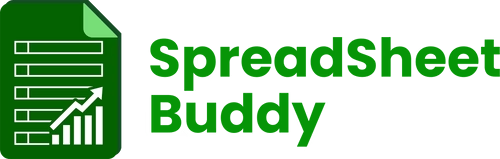SpreadSheetBuddy
Habit Tracker
Fast Delivery Instant Download
Free Update for Lifetime
Instructional Guide and Video

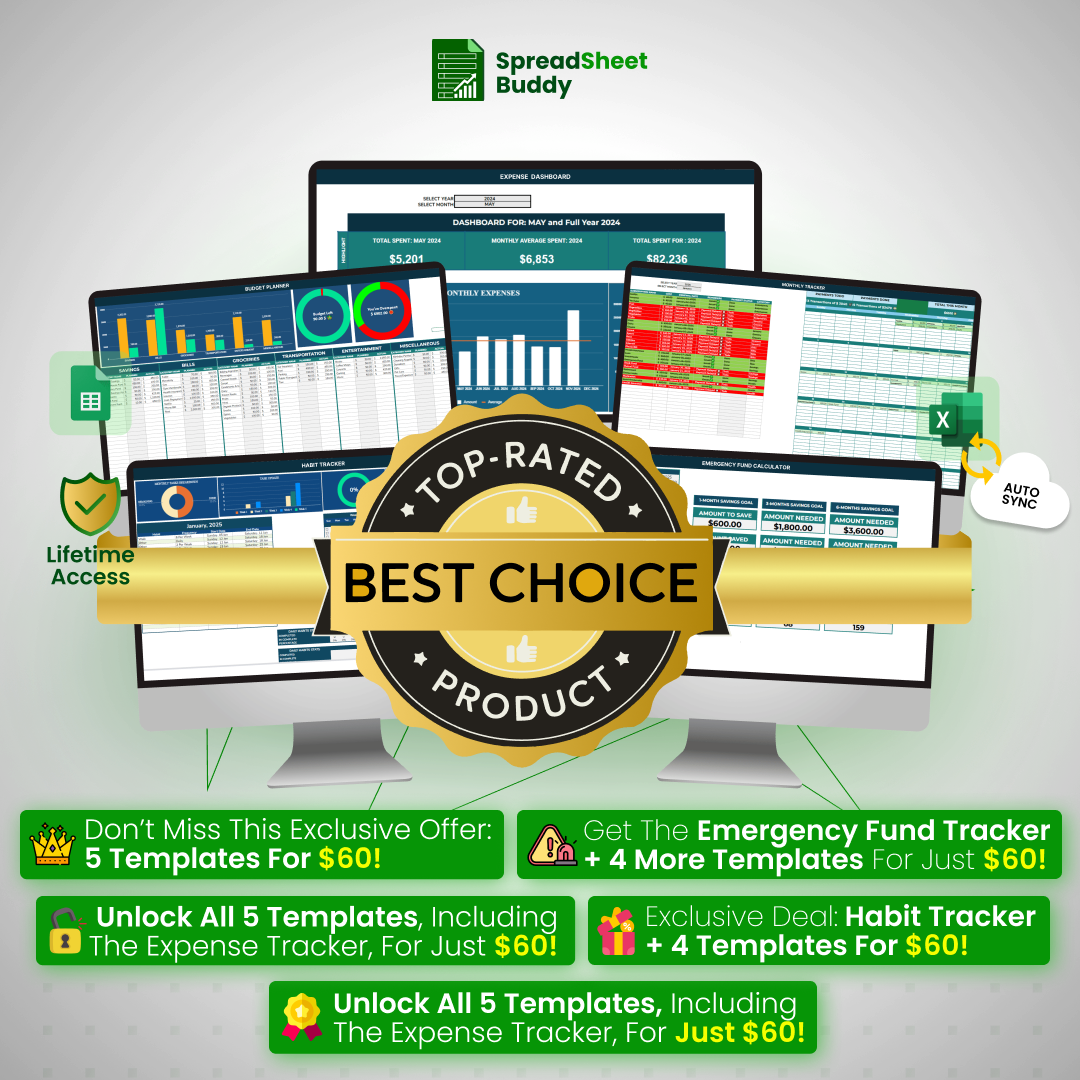
-
What's Included
-
Product Description
- Both Excel and Google sheets
- Instructional Guides
- Instant delivery to your email
- All devices compatibility
- Customizable and User-friendly templates
- Visual insights and Reports inside the templates
The AI-powered Paycheck Budget Planner helps people like you handle money more easily. This full package makes tracking income, watching spending, making budgets, and planning finances simple - helping you focus on your money goals while keeping your finances strong.
Habit Tracker-Guidelines
Comprehensive Guidelines for Using the Habit Tracking Spreadsheet Template
Welcome to the Spreadsheets Buddy Habit Tracking Spreadsheet Template! This simple and user-friendly application will assist you in tracking your daily behaviors, developing consistency, and achieving your goals. Whether you want to form new habits or break old ones, this template makes it simple to track your progress. Here, we are going to explain how to use this template. This process is very simple and easy to use.
Overview of Habit Tracker
This spreadsheet template is intended to help you:
-
Define and arrange your habits.
-
Create exact timetables and frequency for habit implementation.
-
Visualize and track your development.
-
Maintain your motivation and accountability while you work toward your goals.
Using this application, you'll have an organized approach to developing healthier habits and tracking your success over time.
Benefits of Choosing Our Habit Tracker Template
-
Customize habits to fit your goals.
-
Track progress with simple checkboxes.
-
Stay focused by tracking your habits.
-
Manage multiple habits easily in one place.
-
Stay motivated by marking tasks complete.
-
Save time with an easy-to-use interface.
-
Use color-coded checkboxes for clarity.
-
Set specific timelines to reach your goals.
-
Build better habits for personal success.
-
Get support whenever you need it.
Step-by-Step Instructions
Step 1: Adding Habit Details
The first area of the template, called "ADD HABITS," allows you to enter and arrange information about your routines. This step is the cornerstone of your tracking process, where you declare your goals and provide precise monitoring parameters. Here's how to continue:
-
Habit Name: In the first column under Habit, write the name of the action you wish to track, such as Walk, Meditate, Drink Water, etc.
-
Frequency: In the second column, select how often you plan to perform the habit, for example, 3 times per week or 5 times Per Week. Use the dropdown menu provided in the template to ensure consistency.
-
Start Date: In the third column, input the date you want to start working on the habit (e.g., "Sunday, 14 Jan"). This date marks the beginning of your tracking period.
-
End Date: In the fourth column, specify when you want to complete or evaluate the habit (e.g., "Saturday, 20 Jan"). The end date helps you set a clear timeline for your goal.
Step 2: Understanding the Checkboxes
The second component of the template allows you to measure your habit development with checkboxes actively. This tool simplifies monitoring and allows you to examine your adherence to planned behaviors visually. Here are the details:
-
Empty Box (☑): It indicates incomplete tasks for a specific habit. Leave the box unchecked until you've completed the assignment.
-
Checked Box (☒): This indicates that you have successfully performed tasks. Please check the box as soon as you finish the assignment to indicate it as completed.
-
Green Empty Checkbox (🟩): It indicates the initial task for a habit. Use this visual indication to determine which task to prioritize.
Conclusion
The Habit Tracking Spreadsheet Template is a simple but efficient habit formation and maintenance tool. If you adhere to these recommendations and update the template regularly, you'll remain on course and eventually reach your objectives. Remember that recording habits are a process; be persistent and gentle with yourself.
Contact us at SpreadSheets Buddy if you need more help or have any concerns about using the template. Our goal is to support your success.
Frequently Ask Questions of Habit Tracker Template
-
Is this spreadsheet compatible with all versions of Microsoft Excel or Google Sheets?
Yes, the template is compatible with most versions of Microsoft Excel (2010 and newer) and Google Sheets.
-
Can I use the template on my mobile device?
Yes, the template can be accessed and updated on mobile devices using the Microsoft Excel or Google Sheets app, provided you have an active account with these platforms.
-
Does the template automatically save my progress?
If you're using Google Sheets, your changes are saved automatically in real time. For Microsoft Excel, save your work manually or enable the auto-save feature if you're using OneDrive.
-
Can I add additional columns or rows to the template?
Yes, the template is customizable. You can add rows for new habits or columns for additional data points, but ensure that any formulas linked to checkboxes or calculations are updated accordingly.
-
How can I restore the template if I accidentally delete or modify important sections?
Keep a backup copy of the original template before making significant changes. Download a fresh copy from the source or contact SpreadSheets Buddy support for assistance if needed.